Tag: trend spotting tools
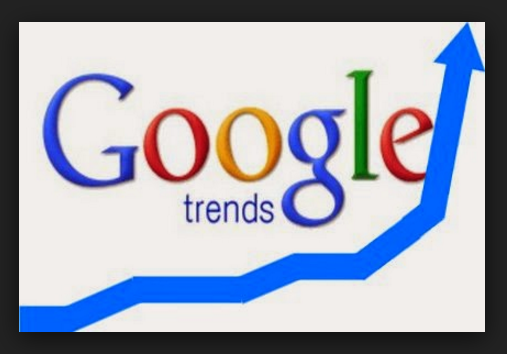
Trend Spotting Tools I Employ to Skyrocket Performance Results
How do some people seem to know about the next big thing way ahead of everyone else? Because they know how to recognize early signs of change. They also know which trend spotting tools to use. What is a trend, and why should you be spotting them? A trend is a general tendency or direction…